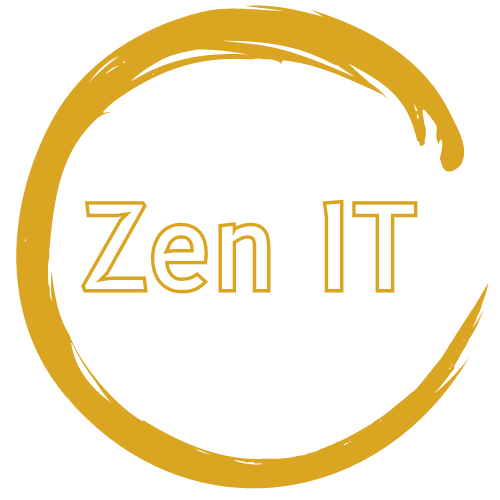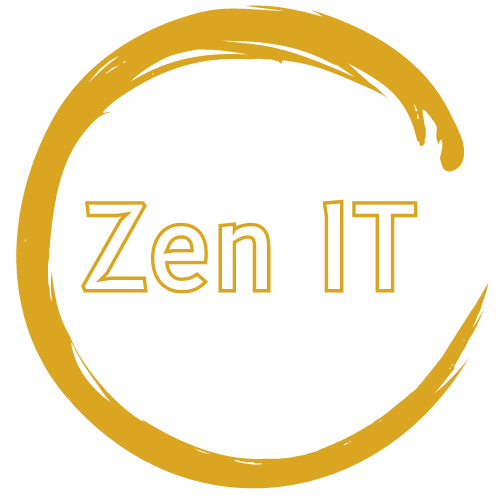Frequent Antivirus Scanning
In today’s world protecting your computer from malware and viruses is critical. One fundamental defense tool is antivirus software. If you are using Windows 10 & 11 you have the conveniently built in Windows Defender. If kept updated Windows Defender can do a sufficient job at defending your personal system. Let’s explore antivirus software (Windows Defender), how to use it and how often.
Why Antivirus Scanning Matters
Antivirus scanning is your first line of defense against malicious software that can compromise your personal data, slow down your computer, or render it unusable. Here’s why regular scanning is important:
Detecting and Removing Threats: Antivirus scans identify and eliminate viruses, spyware, ransomware, and other forms of malware that may have infiltrated your system. Early detection can prevent these threats from causing significant damage.
Protecting Personal Data: Malware often targets sensitive information such as passwords, financial data, and personal files. Regular scans help safeguard your privacy by detecting and removing malicious programs that may attempt to steal or exploit your data.
Maintaining System Performance: Some malware operates silently in the background, consuming system resources and slowing down your computer. Regular scans help maintain optimal performance by removing these resource-draining threats.
Windows Defender: Your Built-in Security Solution
Windows Defender is a robust antivirus program included with Windows 10 and Windows 11. Here’s why it’s a reliable choice for protecting your PC:
Real-Time Protection: Windows Defender provides real-time protection by continuously monitoring your system for suspicious activities and malware threats.
Automatic Updates: It automatically updates its virus definitions and software to defend against the latest threats, ensuring your protection is always up to date.
Integration with Windows Security: Windows Defender is seamlessly integrated into Windows Security, providing a comprehensive suite of protection tools including firewall management, device security, and more.
How to Perform Frequent Antivirus Scans with Windows Defender
Performing regular antivirus scans with Windows Defender is straightforward:
Open Windows Security: Click on the Start menu, type "Windows Security," and select the app from the search results.
Navigate to Virus & Threat Protection: In Windows Security, go to "Virus & Threat Protection" from the left-hand menu.
Types of Scans:
Quick Scan: This scan checks areas of your computer most likely to contain malware quickly.
Perform a Quick Scan at least once a week.
Full Scan: A Full Scan scans your entire system thoroughly, including all files and programs.
Run a Full Scan at least once a month for comprehensive protection.
Custom Scan: Use Custom Scan to target specific folders or drives where you suspect malware may reside.
Perform Custom Scans as needed based on your usage and potential risks.
Schedule Regular Scans: To ensure continuous protection, schedule automatic scans by clicking on "Manage Settings" under Virus & Threat Protection Settings and selecting your preferred scan frequency. Try scheduling a Quick Scan weekly and a Full Scan monthly.
Conclusion
Frequent antivirus scanning with Windows Defender is a proactive measure to safeguard your computer and personal data. By leveraging the built-in capabilities of Windows Defender you can enhance your computer’s security posture and enjoy a safer digital experience.
Protect your Windows PC with Windows Defender’s robust antivirus capabilities. Stay vigilant, stay secure!