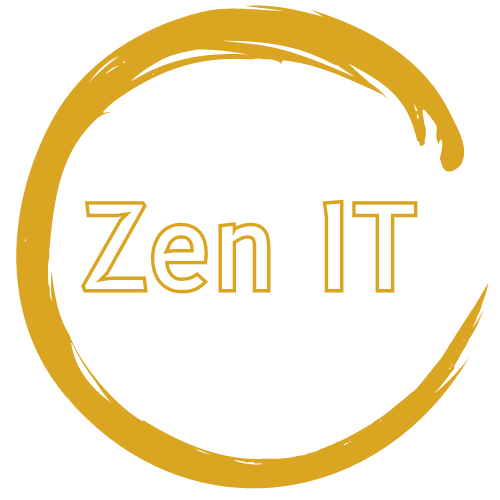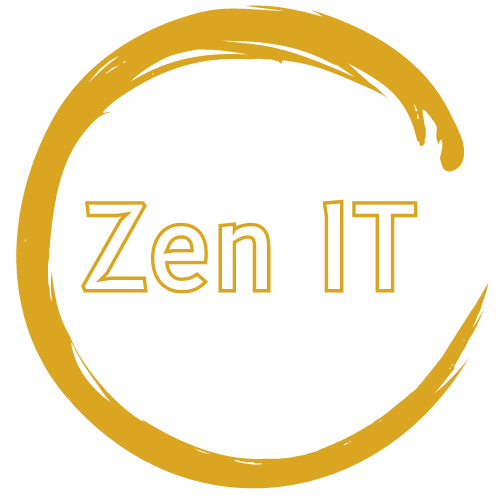Maintaining Computer Performance Tips
Hey everyone! Let’s talk about something we all want: a fast, smooth-running computer. Whether you’re using your PC for work, gaming, or just browsing, keeping it in top shape is key. Here are some practical tips for maintaining your computer’s performance.
Why Performance Maintenance Matters
First off, why should you care about maintaining your computer’s performance?
Efficiency: A well-maintained computer runs faster and more efficiently.
Longevity: Regular upkeep can extend the lifespan of your hardware.
Productivity: A faster computer means you can get more done without frustration.
Essential Tips for Maintaining Your Computer's Performance
Here are some tips to keep your computer running like a champ:
1. Regularly Update Your Software
Keeping your software up to date is crucial for performance and security:
Operating System: Always install the latest updates for your OS. These updates often include performance improvements and bug fixes.
Drivers: Keep your hardware drivers up to date. This ensures your components are running optimally.
Applications: Regularly update your applications to benefit from new features and improvements.
2. Manage Startup Programs
Too many startup programs can slow down your computer. Here’s how to manage them:
Windows: Open Task Manager (Ctrl + Shift + Esc) and go to the Startup tab. Disable unnecessary programs.
Linux: Use the startup application manager (like “Startup Applications” in Ubuntu) to disable unwanted programs.
3. Regularly Clean Your Hardware
Keeping your hardware clean can prevent overheating and hardware failures:
Dusting: Dust your computer’s interior and exterior regularly. Use a can of compressed air to blow out dust.
Reapply Thermal Paste: If your CPU is running hot, consider reapplying thermal paste. This can improve heat dissipation and lower temperatures.
Organize Cables: Keep your cables organized to improve airflow inside your case.
4. Free Up Disk Space
Running out of disk space can significantly slow down your computer. Here’s how to free up space:
Disk Cleanup: Use built-in tools like Disk Cleanup (Windows) or Storage Management (Mac) to remove temporary files and system junk.
Uninstall Unused Programs: Get rid of applications you no longer use.
Move Files to External Storage: Transfer large files like videos and photos to an external hard drive or cloud storage.
5. Run Regular Antivirus Scans
Malware can slow down your computer and pose security risks. Keep your system clean by:
Using Reliable Antivirus Software: Install reputable antivirus software and keep it updated.
Scheduling Regular Scans: Set your antivirus to run full system scans regularly.
Being Cautious: Avoid downloading files or clicking on links from unknown sources.
6. Optimize Your Hard Drive
Keeping your hard drive in good shape can boost performance. Here’s a breakdown for HDDs and SSDs:
Defragmentation for HDDs:
Why Defrag?: Defragmentation reorganizes fragmented data, making it quicker to access.
How Often?: For traditional hard disk drives (HDDs), run a defragmentation tool every few months.
Windows Tool: Use the built-in Windows Disk Defragmenter. Open it by typing "Defragment and Optimize Drives" in the search bar.
SSD Maintenance and TRIM:
Why Not Defrag SSDs?: Solid State Drives (SSDs) have a different mechanism from HDDs and don’t need defragmentation. In fact, defragging an SSD can reduce its lifespan.
What is TRIM?: TRIM is a command that helps maintain the performance of SSDs by clearing out data blocks that are no longer in use, making room for new data and ensuring that the drive operates efficiently.
Enable TRIM: On Windows, TRIM is usually enabled by default. To check, open Command Prompt as an administrator and type: “fsutil behavior query DisableDeleteNotify” If it returns “0”, TRIM is enabled.
Optimize Drives: Instead of defragmenting, use the "Optimize Drives" tool in Windows to run TRIM commands. This helps to keep your SSD in peak condition.
7. Manage System Resources
Keeping an eye on your system resources can help you identify performance issues:
Task Manager (Windows): Use Task Manager to monitor CPU, memory, and disk usage. Close resource-hogging applications.
System Monitor (Linux): Use your distro’s system monitor to track resource usage.
8. Regularly Reboot Your Computer
Sometimes, a simple reboot can work wonders:
Clear Temporary Files: Rebooting can clear out temporary files and free up system resources.
Apply Updates: Restarting ensures updates are applied properly.
Conclusion
With these simple tips, you can keep your system running smoothly and efficiently. Start implementing these practices today and enjoy a faster, more reliable computer.