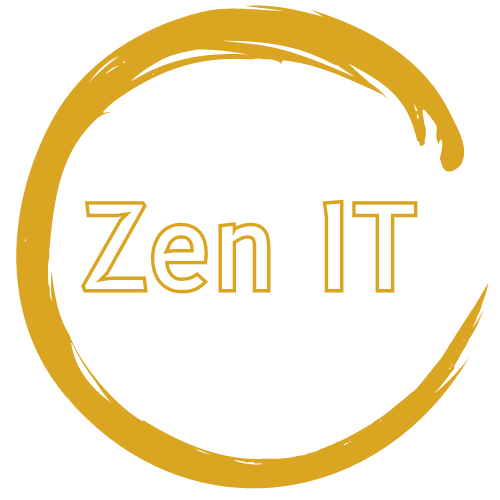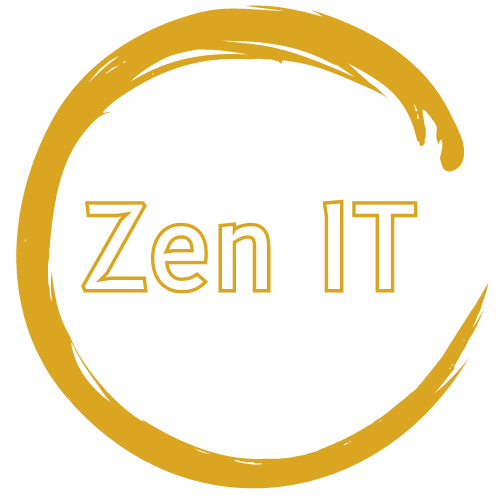System Recovery Options
Hey everyone! Today, let’s dive into a topic that’s crucial for every computer user: system recovery options. Whether you’re facing a serious issue or just want to be prepared, understanding your recovery options can save you from a lot of headaches.
Why System Recovery Matters
First off, why should you care about system recovery?
Restore Functionality: Recovering your system can restore it to a functional state after a crash or error.
Data Protection: It helps protect your data from permanent loss due to hardware failure or malware.
Save Time and Effort: Instead of starting from scratch, recovery options can save you time and effort by restoring your system quickly.
Types of System Recovery Options
Here are the common methods and tools you can use to recover your system:
1. System Restore
System Restore is a feature in Windows that allows you to revert your computer's state to a previous point in time, known as a restore point. Here’s how it works:
Creating Restore Points: Windows automatically creates restore points before significant system changes, like installing updates or new software.
Rolling Back: If your system becomes unstable, you can use System Restore to roll back to a restore point when your computer was working fine.
Accessing System Restore: In Windows, search for "System Restore" in the Start menu, and follow the prompts to restore your system.
2. Backup and Restore
Regularly backing up your data is essential for recovering from hardware failures, ransomware attacks, or accidental deletion:
Backup Methods: Use built-in tools like File History (Windows) to create regular backups of your files and system settings.
External Storage: Store backups on external hard drives, network-attached storage (NAS), or cloud storage services like OneDrive, Google Drive, etc.
Restoring from Backup: In case of data loss, you can restore files and settings from your backups to get your system up and running again.
3. Startup Repair
If your computer won’t start properly, Startup Repair can help diagnose and fix startup issues:
Automatic Repair: Windows attempts to fix common startup problems automatically.
Manual Repair: You can also access advanced startup options to troubleshoot and repair startup issues manually.
Accessing Startup Repair: Restart your computer and press F8 or Shift + F8 during boot to access advanced startup options in Windows.
Tips for Using System Recovery Options
Here are some additional tips to make the most of your system recovery options:
Create Regular Backups: Schedule automatic backups of your important files and system settings to avoid data loss.
Understand Your Options: Familiarize yourself with the recovery tools and options available on your specific operating system.
Seek Professional Help: If you’re unsure or unable to resolve a system issue on your own, consider seeking help from a professional computer technician.
Conclusion
Understanding your system recovery options is essential for maintaining your computer’s health and protecting your valuable data. Take the time to explore these options and be prepared for any unexpected challenges.